1. Motivation
When an automated end-to-end test (e.g., with Selenium WebDriver) fails, it can be challenging to discover the underlying error cause. A common strategy is to gather the browser console logs to discard problems on the client-side. The problem is the browser log gathering feature is not standard in the W3C WebDriver specification. The driver for Chrome (i.e., chromedriver) provides a custom implementation for log gathering using LoggingPreferences. Nevertheless, this feature is not available in other drivers such as geckodriver (i.e., the driver for Firefox). A standard solution is proposed in the new W3C WebDriver BiDi, but this approach is not yet widely adopted in all browsers.
2. Setup
BrowserWatcher can be used in two different ways. First, it can be installed as an extension in any browser implementing the browser extension API (such as Chrome, Firefox, Edge, etc.). You can use the following files to install BrowserWatcher in your browser:
-
BrowserWatcher 2 (MV3):
-
browserwatcher-2.0.0.crx: Chrome Extension (CRX), for Chromium-based browsers, such as Chrome or Edge. To install it, you can drag and drop this file into the extensions page (chrome://extensions/).
-
-
BrowserWatcher 1 (MV2):
-
browserwatcher-1.2.0.crx: Chrome Extension (CRX), for Chromium-based browsers.
-
browserwatcher-1.2.0.xpi: XPInstall (XPI), for Firefox. To install it, visit the about:addons page and click on Install Add-on From File….
-
Second, you can use BrowserWatcher automatically through WebDriverManager. See the section about WebDriverManager for a basic introduction to this use.
3. Features
Once BrowserWatcher is installed in a browser, you can see its logo in the browser navigation bar, as follows:
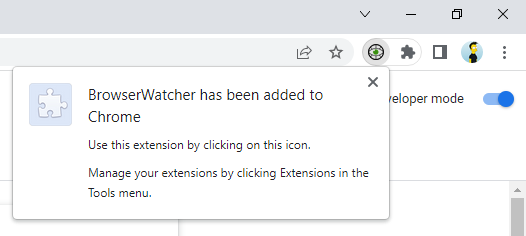
3.1. BrowserWatcher 2 (MV3)
3.1.1. Video recording
BrowserWatcher 2 also allows us to record the current browser tab. The recording can be started and stopped using the following popup:
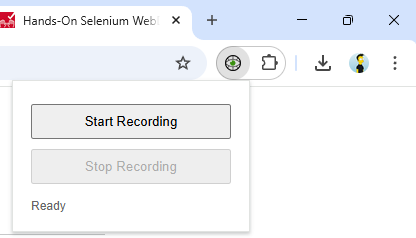
The recording is stopped using the same button. The recording file will be a WEBM file, available in your Downloads folder.
| This feature is based on the API tabCapture. Therefore, this feature is only available in Chromium-based browser. |
There are some alternative ways to start and stop the recordings. First, by using the keyboard shortcut Alt+R (for starting the recording) and Alt+W (for stopping the recording). Second, by executing the following JavaScript commands:
-
window.postMessage({ type: "startRecording" }, "*");: For starting the recording. The recording file name will be auto generated, composed by the system timestamp plus the prefix-browser-recording.webm. -
window.postMessage({ type: "startRecording", name: "myrecording" }, "*");: For starting the recording and specifyng a custom file recording (myrecording.webmin this example). -
window.postMessage({ type: "stopRecording" }, "*");: For stopping the recording.
3.2. BrowserWatcher 1 (MV2)
3.2.1. Console Log Gathering
BrowserWatcher allows gathering the browser console following a cross-browser approach. Internally, it uses a monkey patching technique to override the JavaScript object console. In particular, the following methods are overridden: log, warn, error, info, dir, time, timeEnd, table, and count. In addition, it implements several JavaScript listeners for the following events: error (JavaScript error trace), unhandledrejection (when a JavaScript Promise with no rejection handler is rejected), securitypolicyviolation (when the content security policy is violated), and xhr-error (error response from XMLHttpRequest). This way, the gathered logs are accessible in the property _bwLogs in the console object. The following picture shows an example of the gathered logs of a the sample page:
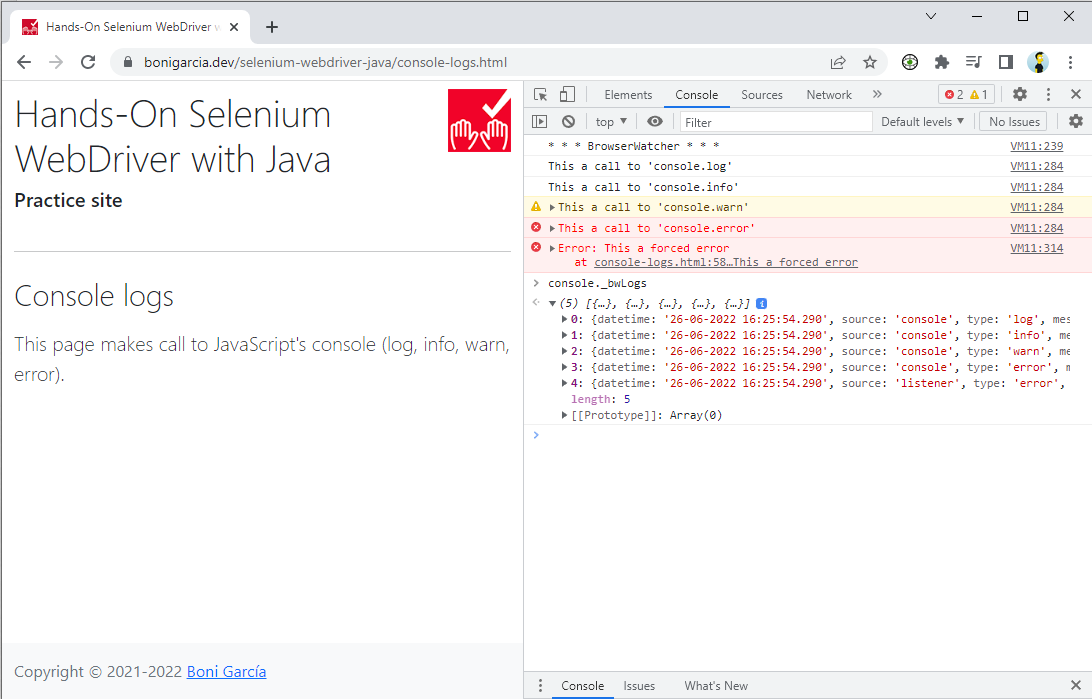
BrowserWatcher has a configuration page, displayed when clicked in its icon. This page has three toggle buttons to set up different features. The first one allows enabling (and disabling) the log gathering feature.
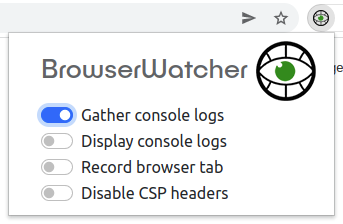
3.2.2. Console Log Displaying
In addition to log gathering, BrowserWatcher allows displaying the console logs (and listened events) as dialog notifications on the page. This feature can be enabled using the following button:
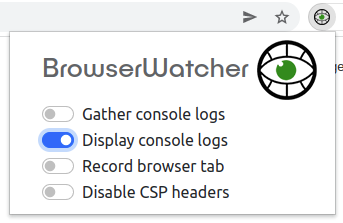
The following picture shows an example of these notifications:
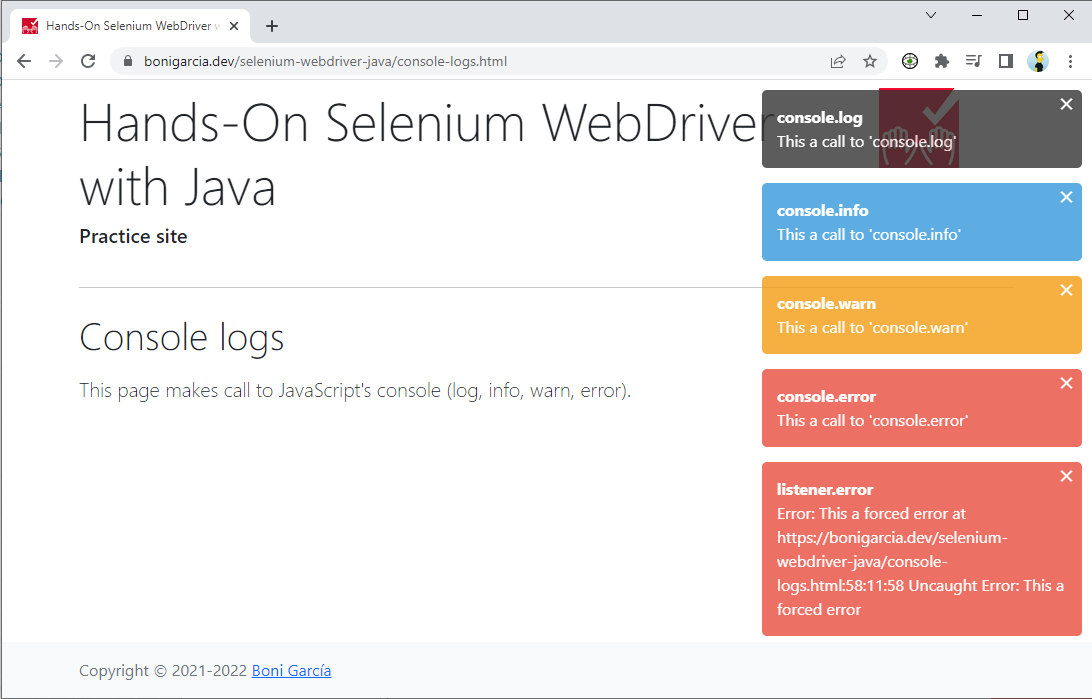
3.2.3. Video recording
BrowserWatcher allows recording a browser tab. This feature requires a page loaded in the current tab (in other words, it cannot record empty or configuration pages). Then, it can be started using the following button:
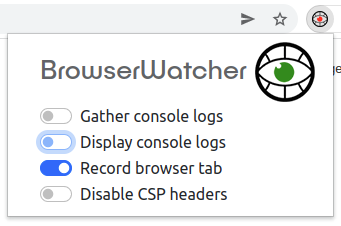
The recording is stopped using the same button. The recording file will be a WEBM file, available in your Downloads folder.
| This feature is based on the API tabCapture. Therefore, this feature is not available in Firefox since this API is not implemented in Firefox. |
There are some alternative ways to start and stop the recordings. First, by using the keyboard shortcut Alt+R (for starting the recording) and Alt+W (for stopping the recording). Second, by executing the following JavaScript commands:
-
window.postMessage({ type: "startRecording" });: For starting the recording. The recording file name will be auto generated, composed by the system timestamp plus the prefix-browser-recording.webm. -
window.postMessage({ type: "startRecording", name: "myrecording" });: For starting the recording and specifyng a custom file recording (myrecording.webmin this example). -
window.postMessage({ type: "stopRecording" });: For stopping the recording.
3.2.4. Disabling CSP
Content Security Policy (CSP) is the name of an HTTP response header that browsers use to improve the security of web pages. CSP helps to protect from attacks such as cross-site scripting (XSS). Nevertheless, developers might want to disable the CSP headers received from the server for testing purposes. For this reason, BrowserWatcher allows bypassing these CSP headers. This feature (i.e., disabling CSP headers) is enabled by clicking the following button:
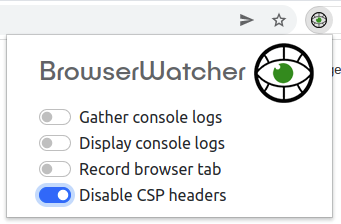
In addition, this feature can be enabled/disabled by executing the following JavaScript commands:
-
window.postMessage({ type: "disableCsp" });: For disabling CSP. -
window.postMessage({ type: "enableCsp" });: For enabling CSP (as it was by default).
3.2.5. JavaScript and CSS injection
BrowserWatcher has an options page, available by clicking on the following menu option:
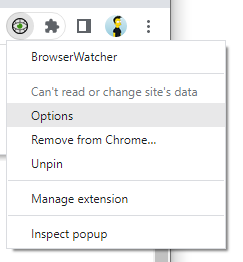
This options page allows injecting JavaScript code, libraries, and CSS stylesheets. The following screenshot shows an example that injects an online JavaScript library to highlight the mouse. The resulting mouse pointer is shown subsequently.
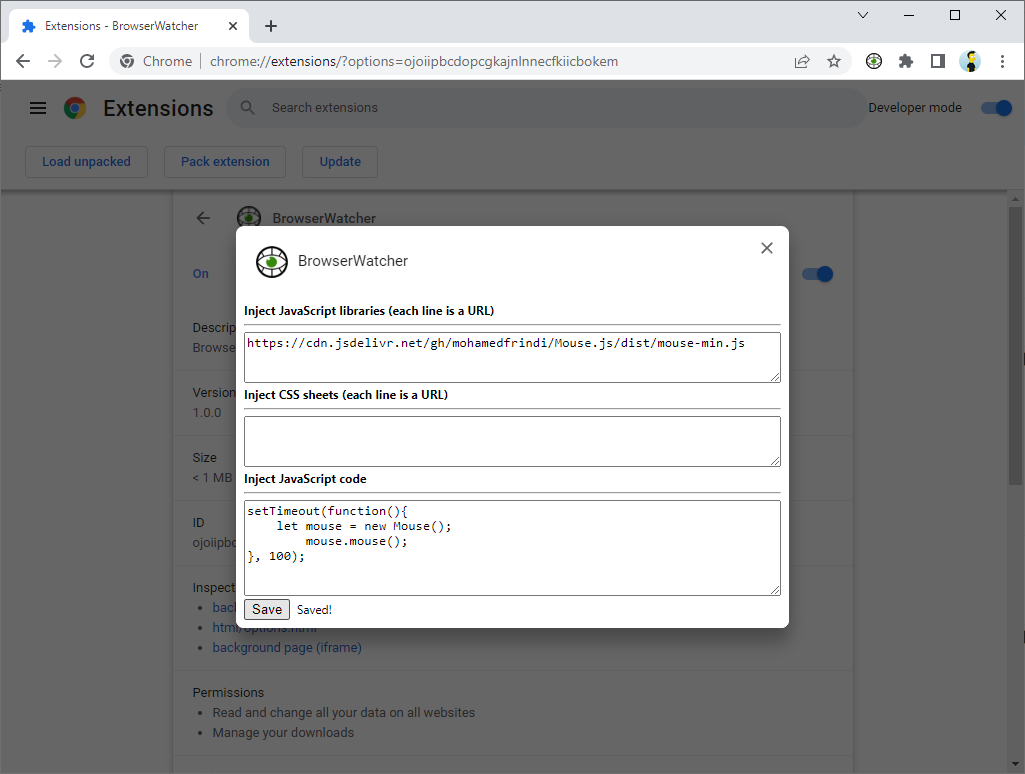
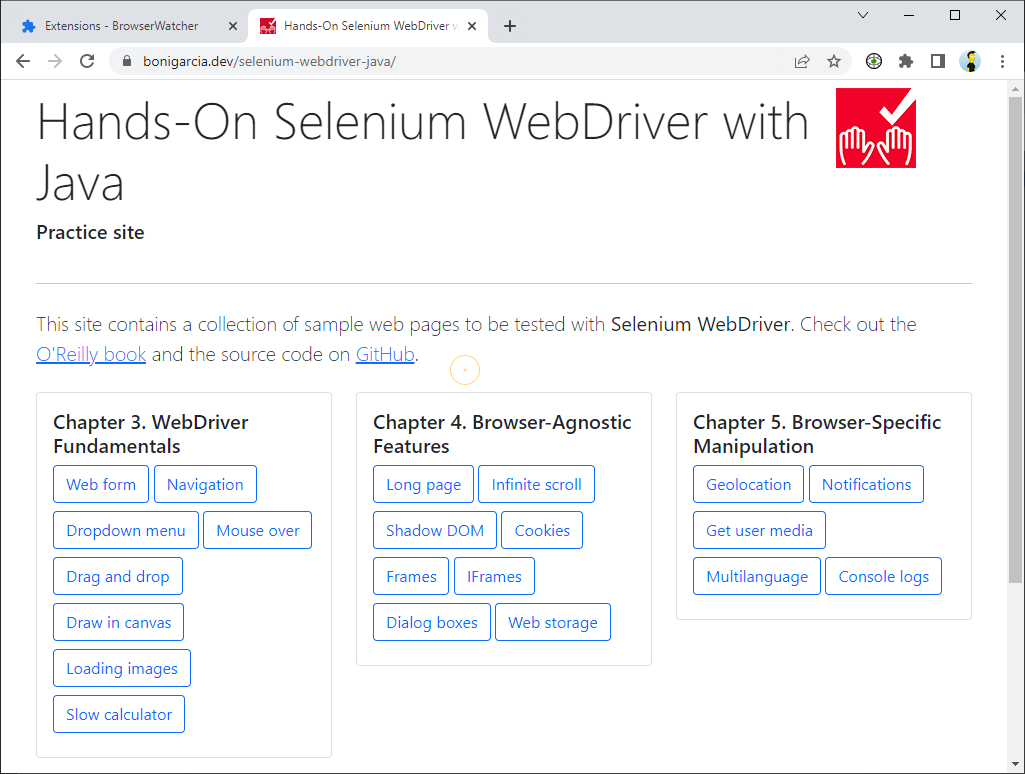
Alternatively, this feature can be enabled by executing the following JavaScript commands:
-
window.postMessage({ type: "injectJavaScriptCode", js: "jsCode" }); -
window.postMessage({ type: "injectJavaScriptLibs", lib: "jsLib" }); -
window.postMessage({ type: "injectCssSheets", css: "cssSheet" });
4. WebDriverManager
WebDriverManager provides seamless integration with BrowserWatcher. In other words, WebDriverManager allows injecting BrowserWatcher in browsers controlled with Selenium WebDriver and created through WebDriverManager with the methods .watch() and .create(). For example, the following test shows some basic use of video recording using WebDriverManager and BrowserWatcher:
class RecordChromeTest {
WebDriver driver;
WebDriverManager wdm;
@BeforeEach
void setup() {
wdm = WebDriverManager.chromedriver().watch();
driver = wdm.create();
}
@AfterEach
void teardown() {
driver.quit();
}
@Test
void test() throws InterruptedException {
driver.get(
"https://bonigarcia.dev/selenium-webdriver-java/slow-calculator.html");
wdm.startRecording();
// 1 + 3
driver.findElement(By.xpath("//span[text()='1']")).click();
driver.findElement(By.xpath("//span[text()='+']")).click();
driver.findElement(By.xpath("//span[text()='3']")).click();
driver.findElement(By.xpath("//span[text()='=']")).click();
// ... should be 4, wait for it
WebDriverWait wait = new WebDriverWait(driver, Duration.ofSeconds(10));
wait.until(ExpectedConditions.textToBe(By.className("screen"), "4"));
wdm.stopRecording();
Path recordingPath = wdm.getRecordingPath();
assertThat(recordingPath).exists();
}
}Please visit its documentation page for further details.
5. Further Documentation
There are other resources related to automated testing you can find helpful. For instance, the following books:
-
García, Boni. Hands-On Selenium WebDriver with Java. O’Reilly Media, Inc., 2022.
-
García, Boni. Mastering Software Testing with JUnit 5. Packt Publishing Ltd, 2017.
Or the following papers:
-
Leotta, M., et al., "A family of experiments to quantify the benefits of adopting WebDriverManager and Selenium-Jupiter." Information and Software Technology 178 (2025): 107595.
-
García, Boni, et al. "Exploring Browser Automation: A Comparative Study of Selenium, Cypress, Puppeteer, and Playwright." International Conference on the Quality of Information and Communications Technology. Springer Nature Switzerland, 2024.
-
Leotta, M., et al. "AI-generated test scripts for web E2E testing with ChatGPT and Copilot: a preliminary study." Proceedings of the 28th International Conference on Evaluation and Assessment in Software Engineering. 2024.
-
García, Boni, et al. "Enhancing Web Applications Observability through Instrumented Automated Browsers." Journal of Systems and Software (2023): 111723.
-
Leotta, M., et al. "Challenges of End-to-End Testing with Selenium WebDriver and How to Face Them: A Survey". In the 16th IEEE Conference on Software Testing, Verification and Validation (ICST), 2023, Dublin, Ireland. April 2023.
-
Leotta, M., et al. "An Empirical Study to Quantify the SetUp and Maintenance Benefits of Adopting WebDriverManager." 15th International Conference on the Quality of Information and Communications Technology (QUATIC) 2022, Talavera de la Reina, Spain. September 2022.
-
García, Boni, et al. "Selenium-Jupiter: A JUnit 5 extension for Selenium WebDriver." Journal of Systems and Software (2022): 111298.
-
García, Boni, et al. "Automated driver management for Selenium WebDriver." Empirical Software Engineering 26.5 (2021): 1-51.
-
García, Boni, et al. "A survey of the Selenium ecosystem." Electronics 9.7 (2020): 1067.
-
García, Boni, et al. "Assessment of QoE for video and audio in WebRTC applications using full-reference models." Electronics 9.3 (2020): 462.
-
García, Boni, et al. "Practical evaluation of VMAF perceptual video quality for WebRTC applications." Electronics 8.8 (2019): 854.
-
García, Boni, et al. "WebRTC testing: challenges and practical solutions." IEEE Communications Standards Magazine 1.2 (2017): 36-42.
-
García, Boni, and Juan Carlos Dueñas. "Web browsing automation for applications quality control." Journal of web engineering (2015): 474-502.
6. About
BrowserWatcher (Copyright © 2021-2025) is an open-source project created and maintained by Boni García (@boni_gg), licensed under the terms of Apache 2.0 License. This documentation (also available in PDF) is released under the terms of CC BY-NC-SA 2.0.