1. Motivation
Selenium WebDriver is a library that allows controlling web browsers programmatically. It provides a cross-browser API that can be used to drive web browsers (e.g., Chrome, Edge, or Firefox, among others) using different programming languages (e.g., Java, JavaScript, Python, C#, or Ruby). The primary use of Selenium WebDriver is implementing automated tests for web applications.
Selenium WebDriver carries out the automation using the native support of each browser. For this reason, we need to place a binary file called driver between the test using the Selenium WebDriver API and the browser to be controlled. Examples of drivers for major web browsers nowadays are chromedriver (for Chrome), geckodriver (for Firefox), or msedgedriver (for Edge). As you can see in the following picture, the communication between the WebDriver API and the driver binary is done using a standard protocol called W3C WebDriver (formerly the so-called JSON Wire Protocol). Then, the communication between the driver and the browser is done using the native capabilities of each browser.
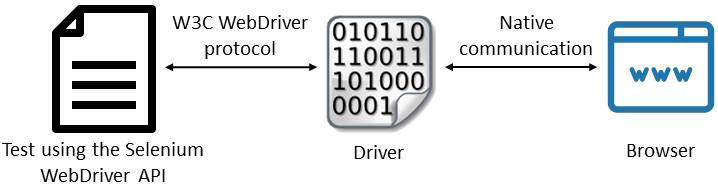
From a practical point of view, we need to make a driver management process to use Selenium WebDriver. This process consists on:
-
Download. Drivers are platform-specific binary files. To download the proper driver, we have to identify the driver type we need (e.g., chromedriver if we want to use Chrome), the operating system (typically, Windows, Linux, or Mac OS), the architecture (typically, 32 or 64 bits), and very important, the driver version. Concerning the version, each driver release is usually compatible with a given browser version(s). For this reason, we need to discover the correct driver version for a specific browser release (typically reading the driver documentation or release notes).
-
Setup. Once we have downloaded the driver to our computer, we need to provide a way to locate this driver from our Selenium WebDriver tests. In Java, this setup can be done in two different ways. First, we can add the driver location to our
PATHenvironmental variable. Second, we can use Java system properties to export the driver path. Each driver path should be identified using a given system property, as follows:System.setProperty("webdriver.chrome.driver", "/path/to/chromedriver"); System.setProperty("webdriver.gecko.driver", "/path/to/geckodriver"); System.setProperty("webdriver.edge.driver", "/path/to/msedgedriver"); System.setProperty("webdriver.opera.driver", "/path/to/operadriver"); System.setProperty("webdriver.ie.driver", "C:/path/to/IEDriverServer.exe"); -
Maintenance. Last but not least, we need to warranty the compatibility between driver and browser in time. This step is relevant since modern browsers automatically upgrade themselves (i.e., they are evergreen browsers), and for this reason, the compatibility driver-browser is not warranted in the long run. For instance, when a WebDriver test using Chrome faces a driver incompatibility, it reports the following error message: "this version of chromedriver only supports chrome version N." As you can see in StackOverflow, this is a recurrent problem for manually managed drivers (chromedriver in this case).
1.1. WebDriverManager and Selenium Manager
Maybe you have heard (and if not, you should) about Selenium Manager. Selenium Manager is the official driver manager of the Selenium project, and it is shipped out of the box with every Selenium release. You might have some doubts about this:
Is Selenium Manager a replacement for WebDriverManger? For the use case of automated driver management, yes. In other words, if you use WebDriverManager only for driver management, you can safely switch to Selenium Manager.
What are the differences between WebDriverManager and Selenium Manager? Both projects provide automated driver management (for chromedriver, geckodriver, etc.). But, WebDriverManager provides several features not available in Selenium Manager (e.g., self-managed browsers in Docker containers or custom monitoring features). On the other side, Selenium Manager provides automated browser management (e.g., based on Chrome for Testing).
Then, should I move to Selenium Manager? It depends. If you use some custom feature of WebDriverManager, you can continue using it. If you use WebDriverManager only for automated management, you can switch to Selenium Manager. However, if you cannot bump to Java 11 (which is the minimum Java version for the latest versions of Selenium by September 2023), WebDriverManager can still be your library for driver management, since WebDriverManager will continue supporting Java 8 (at least for some time more).
Will the WebDriverManger development stop? WebDriverManger might still be helpful, so its development and maintenance continue.
2. Setup
WebDriverManager is primarily used as a Java dependency (although other usages are also possible). We typically use a build tool (such as Maven or Gradle) to resolve the WebDriverManager dependency. In Maven, it can be done as follows (notice that it is declared using the test scope, since it is typically used in tests classes):
<dependency>
<groupId>io.github.bonigarcia</groupId>
<artifactId>webdrivermanager</artifactId>
<version>5.8.0</version>
<scope>test</scope>
</dependency>In the case of a Gradle project, we can declare WebDriverManager as follows (again, for tests):
dependencies {
testImplementation("io.github.bonigarcia:webdrivermanager:5.8.0")
}3. Features
WebDriverManager provides a fluent API available using the class WebDriverManager (package io.github.bonigarcia.wdm). This class provides a group of static methods to create managers, i.e., objects devoted to providing automated driver management and other features.
3.1. Driver Management
The primary use of WebDriverManager is the automation of driver management. To use this feature, you need to select a given manager in the WebDriverMager API (e.g., chromedriver() for Chrome) and invoke the method setup(). The following example shows a test case using JUnit 5, Selenium WebDriver, WebDriverManager, and AssertJ (for fluent assertions). In this test, we invoke WebDriverManager in the setup method for all tests (@BeforeAll). This way, the required driver (chromedriver) will be available for all the WebDriver tests using Chrome in this class.
import static org.assertj.core.api.Assertions.assertThat;
import org.junit.jupiter.api.AfterEach;
import org.junit.jupiter.api.BeforeAll;
import org.junit.jupiter.api.BeforeEach;
import org.junit.jupiter.api.Test;
import org.openqa.selenium.WebDriver;
import org.openqa.selenium.chrome.ChromeDriver;
import io.github.bonigarcia.wdm.WebDriverManager;
class ChromeTest {
WebDriver driver;
@BeforeAll
static void setupClass() {
WebDriverManager.chromedriver().setup();
}
@BeforeEach
void setupTest() {
driver = new ChromeDriver();
}
@AfterEach
void teardown() {
driver.quit();
}
@Test
void test() {
// Exercise
driver.get("https://bonigarcia.dev/selenium-webdriver-java/");
String title = driver.getTitle();
// Verify
assertThat(title).contains("Selenium WebDriver");
}
}WebDriverManager provides a set of managers for Chrome, Firefox, Edge, Opera, Chromium, and Internet Explorer. The basic use of these managers is the following:
WebDriverManager.chromedriver().setup();
WebDriverManager.firefoxdriver().setup();
WebDriverManager.edgedriver().setup();
WebDriverManager.operadriver().setup();
WebDriverManager.chromiumdriver().setup()
WebDriverManager.iedriver().setup();As of version 5, WebDriverManager also provides a manager for Safari (called safaridriver()). The case of the Safari browser is particular since this browser does not require to manage its driver to work with Selenium WebDriver (in other words, the Safari driver is built-in within the browser). Nevertheless, WebDriverManager provides this manager to be used in the WebDriver builder (especially with Docker).
| Although not mandatory, it is highly recommended to use a logger library to trace your application and tests. In the case of WebDriverManager, you will see the relevant steps of the driver management following its traces. See for example the following tutorial to use SLF4J and Logback. Also, you can see an example of a WebDriverManager test using logging here (this example uses this configuration file). |
3.1.1. Resolution Algorithm
WebDriverManager executes a resolution algorithm when calling to setup() in a given manager. You can find all its internal details in the paper Automated driver management for Selenium WebDriver, published in the Springer Journal of Empirical Software Engineering in 2021. The most relevant parts of this algorithm are the following:
-
WebDriverManager tries to find the browser version. To this aim, WebDriverManager uses internally a knowledge database called commands database. This database is a collection of shell commands used to discover the version of a given browser in the different operating systems (e.g.,
google-chrome --versionfor Chrome in Linux). -
Using the browser version, WebDriverManager tries to find the proper driver version. This process is different for each browser. For chromedriver, the Chrome for Testing (CfT) endpoints are used. For geckodriver, the Firefox mapping maintained by the Selenium project (which is based on the official geckodriver support). For msedgedriver, the Edge metadata is used.
-
Once the driver version is discovered, WebDriverManager downloads this driver to a local cache (located at
~/.cache/seleniumby default). These drivers are reused in subsequent calls. -
Finally, WebDriverManager exports the driver path using Java system properties (e.g.,
webdriver.chrome.driverin the case of the Chrome manager).
This process automated the first two stages of the driver management previously introduced, i.e., download and setup. To support the third stage (i.e., maintenance), WebDriverManager implements resolution cache. This cache (called by default resolution.properties and stored in the root of the driver cache) is a file that stores the relationship between the resolved driver and browser versions. This relationship is valid during a given time-to-live (TTL). The default value for this TTL is 1 hour for browsers and 1 day for drivers. In other words, the discovered browser version is valid for 1 hour, and the driver version is considered correct for 1 day. This mechanism improves the performance dramatically since the second (and following) calls to the resolution algorithm for the same browser are resolved using only local resources (i.e., without using the shell nor requesting external services).
3.1.2. Generic Manager
WebDriverManager provides a generic manager, i.e., a manager that can be parameterized to act as a specific manager (for Chrome, Firefox, etc.). Using this feature, you can create a manager using the method getInstance() of the WebDriverManager API. The method can be invoked using the following options:
-
getInstance(Class<? extends WebDriver> webDriverClass): WherewebDriverClassis a class of the Selenium WebDriver standard hierarchy, such asChromeDriver.class,FirefoxDriver.class, etc. -
getInstance(DriverManagerType driverManagerType): WheredriverManagerTypeis an enumeration provided by WebDriverManager to identify the available managers. -
getInstance(String browserName): WherebrowserNameis the usual browser name asString(i.e.,"Chrome","Firefox","Edge","Opera","Chromium","Safari", or"IExplorer"). -
getInstance(): If no parameter is specified, the configuration keywdm.defaultBrowseris used to select the manager (Chrome by default). See the advanced configuration section for further information about the configuration capabilities of WebDriverManager.
The following example shows a JUnit 5 parameterized test in which the test is repeated twice (using the classes ChromeDriver.class and FirefoxDriver.class as test parameters). As you can see, WebDriverManager uses this parameter to instantiate the proper manager and create the WebDriver instance (see WebDriver Builder section for more information about this feature).
import static org.assertj.core.api.Assertions.assertThat;
import org.junit.jupiter.api.AfterEach;
import org.junit.jupiter.params.ParameterizedTest;
import org.junit.jupiter.params.provider.ValueSource;
import org.openqa.selenium.WebDriver;
import org.openqa.selenium.chrome.ChromeDriver;
import org.openqa.selenium.firefox.FirefoxDriver;
import io.github.bonigarcia.wdm.WebDriverManager;
class GenericTest {
WebDriver driver;
@AfterEach
void teardown() {
driver.quit();
}
@ParameterizedTest
@ValueSource(classes = { ChromeDriver.class, FirefoxDriver.class })
void test(Class<? extends WebDriver> webDriverClass) {
// Driver management and WebDriver instantiation
driver = WebDriverManager.getInstance(webDriverClass).create();
// Exercise
driver.get("https://bonigarcia.dev/selenium-webdriver-java/");
String title = driver.getTitle();
// Verify
assertThat(title).contains("Selenium WebDriver");
}
}3.1.3. Advanced Settings
The driver management provided by WebDriverManager can be tuned in many different ways. For example, the WebDriverManager API allows configuring the driver (or browser) version to be resolved, the location of the cache path, the operating system, the architecture, the proxy settings (for the network connection), the TTL, or cleaning the driver and resolution cache, among many other attributes. See the advanced configuration settings for specific details about it. In addition, there are several WebDriverManager API methods specific to driver management, namely:
-
getDownloadedDriverPath(): Used to find out the path of the resolved driver in the current instance of WebDriverManager. -
getDownloadedDriverVersion(): Use to find out the version of the driver resolved in the current instance of WebDriverManager. -
getDriverVersions(): Used to find the list of available driver versions in a given manager. -
getDriverManagerType(): Used to get the driver manager type (andenum) of a given manager.
Each manager was a singleton object in older WebDriverManager releases (e.g., 4.x), while in version 5, a new manager instance is created each time. Therefore, the usage of getDownloadedDriverPath() and getDownloadedDriverVersion() can be different in WebDriverManager 5 (i.e., these methods need to be invoked using a WebDriverManager instance previously created).
|
3.2. Browser Finder
As of version 5, WebDriverManager allows detecting if a given browser is installed or not in the local system. To this aim, each manager provides the method getBrowserPath(). This method returns an Optional<Path>, which is empty if a given browser is not installed in the system or the browser path (within the optional object) when detected.
The following example shows an example using this feature. In this test, the optional browser path is used to disable conditionally (i.e., skip) the test using an AssertJ assumption (although other built-in assumptions available in JUnit 5 or other unit testing frameworks are also possible). This test should be executed in a Mac OS system (which should have Safari out of the box), but it should be skipped in any other operating system.
import static org.assertj.core.api.Assertions.assertThat;
import static org.assertj.core.api.Assumptions.assumeThat;
import java.nio.file.Path;
import java.util.Optional;
import org.junit.jupiter.api.AfterEach;
import org.junit.jupiter.api.BeforeAll;
import org.junit.jupiter.api.BeforeEach;
import org.junit.jupiter.api.Test;
import org.openqa.selenium.WebDriver;
import org.openqa.selenium.safari.SafariDriver;
import io.github.bonigarcia.wdm.WebDriverManager;
class SafariTest {
WebDriver driver;
@BeforeAll
static void setupClass() {
Optional<Path> browserPath = WebDriverManager.safaridriver()
.getBrowserPath();
assumeThat(browserPath).isPresent();
}
@BeforeEach
void setupTest() {
driver = new SafariDriver();
}
@AfterEach
void teardown() {
driver.quit();
}
@Test
void test() {
// Exercise
driver.get("https://bonigarcia.dev/selenium-webdriver-java/");
String title = driver.getTitle();
// Verify
assertThat(title).contains("Selenium WebDriver");
}
}| Internally, WebDriverManager uses the content of the commands database to detect the possible browser paths in different operating systems. |
3.3. WebDriver Builder
As of version 5, WebDriverManager allows instantiating WebDriver objects (e.g. ChromeDriver, FirefoxDriver, etc.) using the WebDriverManager API. This feature is available using each manager’s method create(). The following example shows a test using this feature. Notice that the WebDriverManager call to the setup() method is not required when using this feature since the driver management is done internally by WebDriverManager. WebDriverManager provides the method quit() to close the created WebDriver instances gracefully to complement this feature.
import static org.assertj.core.api.Assertions.assertThat;
import org.junit.jupiter.api.AfterEach;
import org.junit.jupiter.api.BeforeEach;
import org.junit.jupiter.api.Test;
import org.openqa.selenium.WebDriver;
import io.github.bonigarcia.wdm.WebDriverManager;
class ChromeCreateTest {
WebDriver driver;
@BeforeEach
void setupTest() {
driver = WebDriverManager.chromedriver().create();
}
@AfterEach
void teardown() {
driver.quit();
}
@Test
void test() {
driver.get("https://bonigarcia.dev/selenium-webdriver-java/");
assertThat(driver.getTitle()).contains("Selenium WebDriver");
}
}
When using this feature, WebDriverManager stores internally a reference to the WebDriver objects created. In addition, a shutdown hook watches these objects correctly released before shutting down the JVM. You can play with this feature by removing the teardown method of the example before.
|
The WebDriverManager API provides different methods to enhance the creation of WebDriver objects, such as:
-
Integer parameter in the method
create(). This option is used to create a list ofWebDriverobjects instead of a single instance. See example. -
Method
capabilities(): To specify WebDriverCapabilities(see example). -
Method
remoteAddress(): To specify the remote URL in theRemoteWebDriverinstance, typically when using a Selenium Server or a cloud provider (such as Sauce Labs, LambdaTest, etc.). This method is equivalent to the configuration keywdm.remoteAddress(see configuration section). The following example shows a test using this method. This test starts Selenium Grid in standalone mode before the test. To that, WebDriverManager is also used (since the browser controlled by Selenium Grid also requires a driver):
import static org.assertj.core.api.Assertions.assertThat;
import org.junit.jupiter.api.AfterEach;
import org.junit.jupiter.api.BeforeAll;
import org.junit.jupiter.api.BeforeEach;
import org.junit.jupiter.api.Test;
import org.openqa.selenium.WebDriver;
import org.openqa.selenium.grid.Main;
import io.github.bonigarcia.wdm.WebDriverManager;
class ChromeRemoteTest {
WebDriver driver;
@BeforeAll
static void setupClass() {
// Resolve driver for Selenium Grid
WebDriverManager.chromedriver().setup();
// Start Selenium Grid in standalone mode
Main.main(new String[] { "standalone", "--port", "4445" });
}
@BeforeEach
void setupTest() {
driver = WebDriverManager.chromedriver()
.remoteAddress("http://localhost:4445/wd/hub").create();
}
@AfterEach
void teardown() {
driver.quit();
}
@Test
void test() {
driver.get("https://bonigarcia.dev/selenium-webdriver-java/");
assertThat(driver.getTitle()).contains("Selenium WebDriver");
}
}3.4. Browsers in Docker
Another relevant new feature available in WebDriverManager 5 is the ability to create browsers in Docker containers out of the box. The requirement to use this feature is to have installed a Docker Engine in the machine running the tests. To use it, we need to invoke the method browserInDocker() in conjunction with create() of a given manager. This way, WebDriverManager pulls the image from Docker Hub, starts the container, and instantiates the WebDriver object to use it. The following test shows a simple example using Chrome in Docker:
import static org.assertj.core.api.Assertions.assertThat;
import org.junit.jupiter.api.AfterEach;
import org.junit.jupiter.api.BeforeEach;
import org.junit.jupiter.api.Test;
import org.openqa.selenium.WebDriver;
import io.github.bonigarcia.wdm.WebDriverManager;
class DockerChromeTest {
WebDriver driver;
WebDriverManager wdm = WebDriverManager.chromedriver().browserInDocker();
@BeforeEach
void setupTest() {
driver = wdm.create();
}
@AfterEach
void teardown() {
wdm.quit();
}
@Test
void test() {
driver.get("https://bonigarcia.dev/selenium-webdriver-java/");
assertThat(driver.getTitle()).contains("Selenium WebDriver");
}
}
When using browsers in Docker containers, the call to the method quit() of the WebDriverManager API allows the disposal of the browser container(s).
|
The used Docker images by WebDriverManager have been created and maintained by Aerokube (you can check the available versions on the browser images page). Therefore, the available browsers to be executed as Docker containers in WebDriverManager are Chrome (like the previous example), Firefox, Edge, Opera, and Safari.
| The case of Safari is particular since a real Safari browser can only be executed under a Mac OS machine. This way, the Safari Docker containers use the WebKit engine. This engine is the same used in browser containers, and therefore, from a functional point of view, both browsers (a real Safari and this Docker image) should behave in the same way. |
In addition to these browsers, there is one more alternative: Chrome Mobile (i.e., Chrome on an Android device). To use this browser, you need to invoke the method browserInDockerAndroid() of a Chrome manager, just like in this example.
| Notice you will need hardware virtualization (hypervisor) or a virtual machine with nested virtualization support to run Chrome Mobile images. |
3.4.1. Browser Versions
A significant aspect of the browser containers presented so far is that WebDriverManager connects to Docker Hub to discover the latest available release when the browser version is not specified (like the examples explained before). This way, the dockerized browsers of tests handled by WebDriverManager are auto-maintained, in the sense that these tests use the latest version available without any additional effort.
Nevertheless, we can force a given browser version in Docker using the method browserVersion() of the WebDriverManager API. This method accepts a String parameter specifying the version. This version can be fixed (e.g., 91.0), and it also accepts the following wildcards:
-
"latest": To specify the latest version explicitly (default option). -
"latest-N": WhereNis an integer value to be subtracted from the current stable version. For example, if we specifylatest-1(i.e., latest version minus one), the previous version to the stable release will be used (see an example here). -
"beta": To use the beta version. This version is only available for Chrome and Firefox, thanks to the Docker images maintained by Twilio (a fork of the Aerokube images for the beta and development versions of Chrome and Firefox). -
"dev": To use the development version (again, for Chrome and Firefox).
The following example shows a test using Chrome beta in Docker (see a similar example using Firefox dev here).
import static io.github.bonigarcia.wdm.WebDriverManager.isDockerAvailable;
import static org.assertj.core.api.Assertions.assertThat;
import static org.assertj.core.api.Assumptions.assumeThat;
import org.junit.jupiter.api.AfterEach;
import org.junit.jupiter.api.BeforeEach;
import org.junit.jupiter.api.Test;
import org.openqa.selenium.WebDriver;
import io.github.bonigarcia.wdm.WebDriverManager;
class DockerChromeBetaTest {
WebDriver driver;
WebDriverManager wdm = WebDriverManager.chromedriver().browserInDocker()
.dockerDefaultArgs("--disable-gpu,--no-sandbox")
.browserVersion("beta");
@BeforeEach
void setupTest() {
assumeThat(isDockerAvailable()).isTrue();
driver = wdm.create();
}
@AfterEach
void teardown() {
wdm.quit();
}
@Test
void test() {
driver.get("https://bonigarcia.dev/selenium-webdriver-java/");
assertThat(driver.getTitle()).contains("Selenium WebDriver");
}
}3.4.2. Remote Desktop
A possible inconvenience of using browsers in Docker is that we cannot see what is happening inside the container by default. To improve this situation, WebDriverManager allows connecting to the remote desktop session simply by invoking the method enableVnc() of a dockerized browser. When using this option, two different technologies are used internally:
-
Virtual Network Computing (VNC), a graphical desktop sharing system. In WebDriverManager, a VNC server is started in the browser container.
-
noVNC, a open-source web-based VNC client. In WebDriverManager, a custom noVNC Docker image is used to connect through noVNC.
The following example shows a test that enables this feature. WebDriverManager writes the noVNC URL in the INFO trace logs. In addition, as shown in this example, this URL can be found by invoking the method getDockerNoVncUrl(). We can use this URL to inspect and interact with the browser during the test execution (as shown in the following picture).
import static org.assertj.core.api.Assertions.assertThat;
import java.net.URL;
import java.time.Duration;
import org.junit.jupiter.api.AfterEach;
import org.junit.jupiter.api.BeforeEach;
import org.junit.jupiter.api.Test;
import org.openqa.selenium.WebDriver;
import io.github.bonigarcia.wdm.WebDriverManager;
class DockerChromeVncTest {
WebDriver driver;
WebDriverManager wdm = WebDriverManager.chromedriver().browserInDocker()
.enableVnc();
@BeforeEach
void setupTest() {
driver = wdm.create();
}
@AfterEach
void teardown() {
wdm.quit();
}
@Test
void test() throws Exception {
driver.get("https://bonigarcia.dev/selenium-webdriver-java/");
assertThat(driver.getTitle()).contains("Selenium WebDriver");
// Verify URL for remote session
URL noVncUrl = wdm.getDockerNoVncUrl();
assertThat(noVncUrl).isNotNull();
// Pause for manual inspection
Thread.sleep(Duration.ofSeconds(60).toMillis());
}
}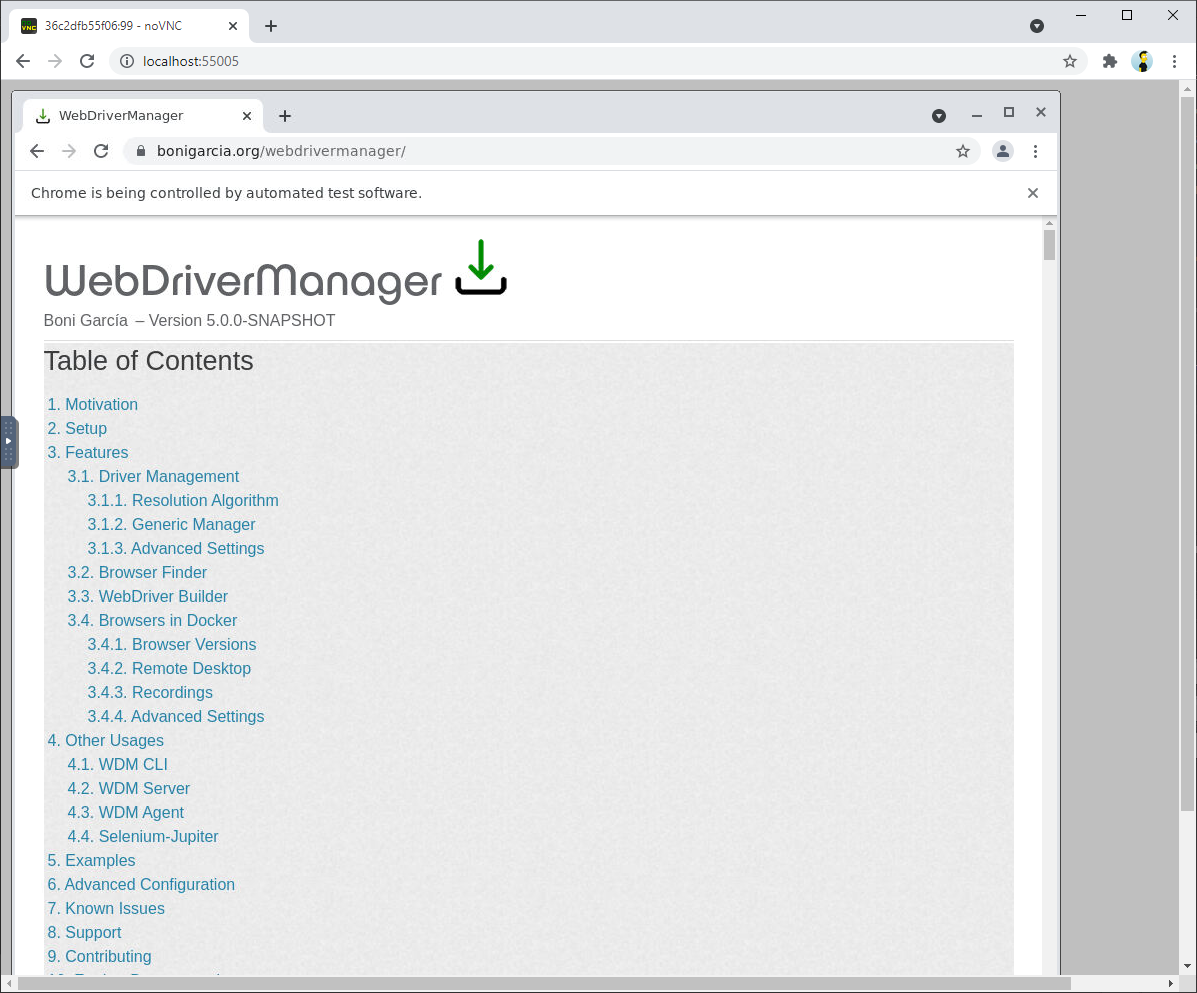
3.4.3. Recordings
The following related feature is recording the remote session of a dockerized browser. To enable it, we need to invoke the method enableRecording() in WebDriverManager. Internally, WebDriverManager starts another Docker container using FFmpeg to record the browser session. At the end of the test, we can find the recording in MP4 (by default, with a filename composed of the browser name followed by the symbol _ and the system timestamp, plus another _ and the session id) located in the project root folder (you can change this behavior using configuration capabilities. The following test shows an example of this feature.
import static org.assertj.core.api.Assertions.assertThat;
import java.nio.file.Path;
import java.time.Duration;
import org.junit.jupiter.api.AfterEach;
import org.junit.jupiter.api.BeforeEach;
import org.junit.jupiter.api.Test;
import org.openqa.selenium.By;
import org.openqa.selenium.WebDriver;
import io.github.bonigarcia.wdm.WebDriverManager;
class DockerChromeRecordingTest {
WebDriver driver;
WebDriverManager wdm = WebDriverManager.chromedriver().browserInDocker()
.enableRecording();
@BeforeEach
void setupTest() {
driver = wdm.create();
}
@AfterEach
void teardown() {
wdm.quit();
}
@Test
void test() throws Exception {
driver.get("https://bonigarcia.dev/selenium-webdriver-java/");
assertThat(driver.getTitle()).contains("Selenium WebDriver");
// Pause to see the navigation in the recording
Thread.sleep(Duration.ofSeconds(2).toMillis());
driver.findElement(By.partialLinkText("form")).click();
// Pause to generate a longer recording
Thread.sleep(Duration.ofSeconds(2).toMillis());
// Verify recoding file
Path recordingPath = wdm.getDockerRecordingPath();
assertThat(recordingPath).exists();
}
}3.4.4. Advanced Settings
The dockerized browser provided by WebDriverManager can be configured in different ways. For example, the WebDriverManager API allows using volumes, customizing the language and timezone inside the browser container, using custom images, configuring remote Docker daemon, customizing shared memory and in-memory filesystem (tmpfs), changing the screen resolution and video frame rate, or customizing the recording output (folder and filename). See the advanced configuration section for specific details about it.
In addition, the WebDriverManager API provides several methods to get the most of the dockerized browsers, namely:
-
getDockerRecordingPath(): Get path of the session recording. -
getDockerNoVncUrl(): Ger URL of the remote desktop noVNC session. -
getDockerSeleniumServerUrl(): Get the URL of the underlying Selenium Server (inside the container) that allows controlling the remote (dockerized) browser. -
getDockerService(): It allows access to the Docker service and client (based on docker-java) to make custom operations with Docker containers (e.g., run commands in the browser container, see example here). -
getDockerBrowserContainerId(): Get browser container id (required for advance operation using the Docker client) -
getWebDriver(): Get the previously createdWebDriverobject (the same as the returned by the methodcreate(). -
getWebDriverList: Get the previously createdWebDriverobjects (if any).
A manager instance can be used to create more than one WebDriver object. For this reason, the methods getDockerRecordingPath(), getDockerNoVncUrl(), getDockerSeleniumServerUrl(), getDockerBrowserContainerId(), and quit() are overloaded, allowing to specify an WebDriver instance. When no parameter is specified in these methods, WebDriverManager returns the first WebDriver object (this is a usual case, i.e., a manager creates a single instance of WebDriver). You can see an example of a manager used to create more than one browser here.
3.5. Browsers Monitoring
As of version 5.2.0, WebDriverManager provides seamless integration with BrowserWatcher. BrowserWatcher is a browser extension designed to monitor different aspects of web browsers such as Chrome, Firefox, or Edge. This section summarizes the features of BrowserWatcher integrated into WebDriverManager.
3.5.1. Console Log Gathering
Gathering the browser console might help find the cause of failed Selenium tests. This feature is implemented in some drivers like chromedriver, but it is not yet implemented in geckodriver (and therefore, it is not possible to gather the Firefox console). BrowserWatcher provides a cross-browser mechanism based on JavaScript to implement this feature. WebDriverManager incorporates this feature for browsers controlled with Selenium WebDriver created through the WebDriverManager method create() and decorated with watch(). Internally, BrowserWatcher is installed as a browser extension and starts gathering browser logs during the session time. At some point, we need to invoke the WebDriverManager method getLogs() to get the collected logs from the Java logic. The following test shows a basic example of this feature.
import static java.lang.invoke.MethodHandles.lookup;
import static org.assertj.core.api.Assertions.assertThat;
import static org.slf4j.LoggerFactory.getLogger;
import java.util.List;
import java.util.Map;
import org.junit.jupiter.api.AfterEach;
import org.junit.jupiter.api.BeforeEach;
import org.junit.jupiter.api.Test;
import org.openqa.selenium.WebDriver;
import org.slf4j.Logger;
import io.github.bonigarcia.wdm.WebDriverManager;
class GatherLogsFirefoxTest {
static final Logger log = getLogger(lookup().lookupClass());
WebDriverManager wdm = WebDriverManager.firefoxdriver().watch();
WebDriver driver;
@BeforeEach
void setup() {
driver = wdm.create();
}
@AfterEach
void teardown() {
driver.quit();
}
@Test
void test() {
driver.get(
"https://bonigarcia.dev/selenium-webdriver-java/console-logs.html");
List<Map<String, Object>> logMessages = wdm.getLogs();
assertThat(logMessages).hasSize(5);
logMessages.forEach(map -> log.debug("[{}] [{}] {}",
map.get("datetime"),
String.format("%1$-14s",
map.get("source").toString().toUpperCase() + "."
+ map.get("type").toString().toUpperCase()),
map.get("message")));
}
}| When using Firefox, this feature requires at least Selenium WebDriver 4.1.2. |
3.5.2. Console Log Displaying
In addition to log gathering, BrowserWatcher allows displaying the console logs as dialog notifications on the page. This feature can be enabled using the method watchAndDisplay(), for example, as follows:
import static java.lang.invoke.MethodHandles.lookup;
import static org.assertj.core.api.Assertions.assertThat;
import static org.slf4j.LoggerFactory.getLogger;
import java.time.Duration;
import java.util.List;
import java.util.Map;
import org.junit.jupiter.api.AfterEach;
import org.junit.jupiter.api.BeforeEach;
import org.junit.jupiter.api.Test;
import org.openqa.selenium.WebDriver;
import org.slf4j.Logger;
import io.github.bonigarcia.wdm.WebDriverManager;
class DisplayLogsChromeTest {
static final Logger log = getLogger(lookup().lookupClass());
WebDriverManager wdm = WebDriverManager.chromedriver().watchAndDisplay();
WebDriver driver;
@BeforeEach
void setup() {
driver = wdm.create();
}
@AfterEach
void teardown() throws InterruptedException {
// pause for manual browser inspection
Thread.sleep(Duration.ofSeconds(3).toMillis());
driver.quit();
}
@Test
void test() {
driver.get(
"https://bonigarcia.dev/selenium-webdriver-java/console-logs.html");
List<Map<String, Object>> logMessages = wdm.getLogs();
assertThat(logMessages).hasSize(5);
logMessages.forEach(map -> log.debug("[{}] [{}] {}",
map.get("datetime"),
String.format("%1$-14s",
map.get("source").toString().toUpperCase() + "."
+ map.get("type").toString().toUpperCase()),
map.get("message")));
}
}The following picture shows an example of these notifications:
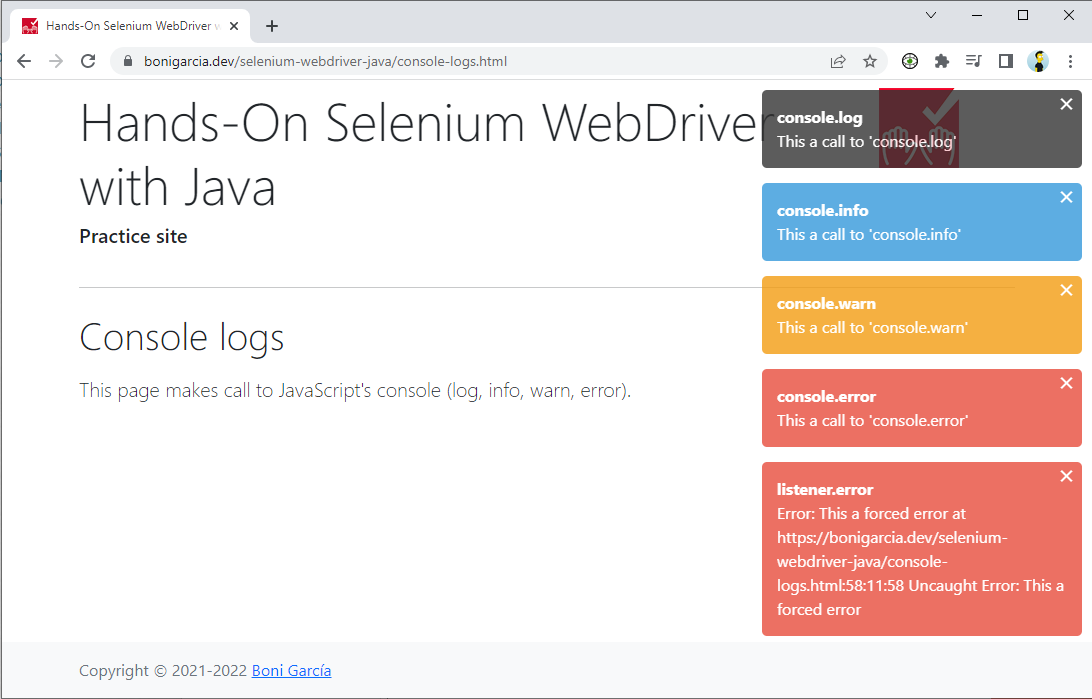
3.5.3. Tab Recording
BrowserWatcher allows recording a browser tab. This feature requires a page loaded in the current tab (in other words, it cannot record empty or configuration pages). Then, the recording is started using the method startRecording() and stopped with stopRecording(), for instance, as follows:
import static java.lang.invoke.MethodHandles.lookup;
import static org.assertj.core.api.Assertions.fail;
import static org.slf4j.LoggerFactory.getLogger;
import java.io.File;
import java.time.Duration;
import java.util.concurrent.TimeUnit;
import org.junit.jupiter.api.AfterEach;
import org.junit.jupiter.api.BeforeEach;
import org.junit.jupiter.api.Test;
import org.openqa.selenium.By;
import org.openqa.selenium.WebDriver;
import org.openqa.selenium.support.ui.ExpectedConditions;
import org.openqa.selenium.support.ui.WebDriverWait;
import org.slf4j.Logger;
import io.github.bonigarcia.wdm.WebDriverManager;
class RecordEdgeTest {
static final Logger log = getLogger(lookup().lookupClass());
static final int REC_TIMEOUT_SEC = 10;
static final int POLL_TIME_MSEC = 100;
static final String REC_FILENAME = "myRecordingEdge";
static final String REC_EXT = ".webm";
WebDriver driver;
File targetFolder;
WebDriverManager wdm = WebDriverManager.edgedriver().watch();
@BeforeEach
void setup() {
driver = wdm.create();
targetFolder = new File(System.getProperty("user.home"), "Downloads");
}
@AfterEach
void teardown() {
driver.quit();
}
@Test
void test() throws InterruptedException {
driver.get(
"https://bonigarcia.dev/selenium-webdriver-java/slow-calculator.html");
wdm.startRecording(REC_FILENAME);
// 1 + 3
driver.findElement(By.xpath("//span[text()='1']")).click();
driver.findElement(By.xpath("//span[text()='+']")).click();
driver.findElement(By.xpath("//span[text()='3']")).click();
driver.findElement(By.xpath("//span[text()='=']")).click();
// ... should be 4, wait for it
WebDriverWait wait = new WebDriverWait(driver, Duration.ofSeconds(10));
wait.until(ExpectedConditions.textToBe(By.className("screen"), "4"));
wdm.stopRecording();
long timeoutMs = System.currentTimeMillis()
+ TimeUnit.SECONDS.toMillis(REC_TIMEOUT_SEC);
File recFile;
do {
recFile = new File(targetFolder, REC_FILENAME + REC_EXT);
if (System.currentTimeMillis() > timeoutMs) {
fail("Timeout of " + REC_TIMEOUT_SEC
+ " seconds waiting for recording " + recFile);
break;
}
Thread.sleep(POLL_TIME_MSEC);
} while (!recFile.exists());
log.debug("Recording available at {}", recFile);
}
}| This feature is based on the API tabCapture. Therefore, this feature is not available in Firefox since this API is not implemented by Firefox yet. |
3.5.4. Disabling CSP
Content Security Policy (CSP) is the name of an HTTP response header that browsers use to improve the security of web pages. CSP helps to protect from attacks such as cross-site scripting (XSS). Nevertheless, developers might want to disable the CSP headers received from the server for testing purposes. For this reason, BrowserWatcher allows bypassing these CSP headers. This feature (i.e., disabling CSP headers) can be enabled in WebDriverManager using the method disableCsp(), as follows:
import static java.lang.invoke.MethodHandles.lookup;
import static org.assertj.core.api.Assertions.assertThat;
import static org.slf4j.LoggerFactory.getLogger;
import java.util.List;
import java.util.Map;
import org.junit.jupiter.api.AfterEach;
import org.junit.jupiter.api.BeforeEach;
import org.junit.jupiter.api.Test;
import org.openqa.selenium.WebDriver;
import org.slf4j.Logger;
import io.github.bonigarcia.wdm.WebDriverManager;
class DisableCspFirefoxTest {
static final Logger log = getLogger(lookup().lookupClass());
WebDriverManager wdm = WebDriverManager.firefoxdriver().watch()
.disableCsp();
WebDriver driver;
@BeforeEach
void setup() {
driver = wdm.create();
}
@AfterEach
void teardown() {
driver.quit();
}
@Test
void test() {
driver.get("https://paypal.com/");
List<Map<String, Object>> logMessages = wdm.getLogs();
assertThat(logMessages).isNotNull();
}
}4. Other Usages
In addition to as a regular Java dependency, WebDriverManager can be used in other ambits. This section summarizes these usages.
4.1. WebDriverManager CLI
WebDriverManager can be used interactively from the Command Line Interface (CLI), i.e., the shell. There are three different ways to use WebDriverManager as a CLI tool:
-
Using the WebDriverManager fat-JAR (i.e., WebDriverManager with all its dependencies in a single executable JAR file). This JAR file is generated from the source using the Maven command
mvn compile assembly:single, and it is released on GitHub with every new version of WebDriverManager. You can download the latest of this fat-JAR from here. Once you get this file, you need to use the following command in the shell (where<args>are the accepted arguments, explained below):java -jar webdrivermanager-5.8.0-fat.jar <args> -
Using the source code. WebDriverManager is hosted on GitHub. We can use Maven to manage its Java source code. For example, to run the CLI mode using Maven and the source code, we need to invoke the following Maven command in the shell from the project root:
mvn exec:java -Dexec.args="<args>" -
Using the WebDriverManager Docker container. Each new release of WebDriverManager is pushed to Docker Hub as a container based on OpenJDK plus the WebDriverManager fat-JAR. The default command to run the WebDriverManager Docker container is described below.
docker run --rm -e ARGS="<args>" bonigarcia/webdrivermanager:5.8.0
WebDriverManager CLI can be used for three different purposes. We can see these options by launching the CLI with empty or invalid arguments (<args> in the commands before). In this case, the output of WebDriverManager CLI is the following:
[ERROR] The valid arguments for WebDriverManager CLI are:
[ERROR] 1. For resolving drivers locally:
[ERROR] resolveDriverFor browserName <browserVersion>
[ERROR] (where browserName is: chrome|edge|firefox|opera|chromium|iexplorer)
[ERROR]
[ERROR] 2. For running a browser in a Docker (and use it trough noVNC):
[ERROR] runInDocker browserName <browserVersion>
[ERROR] (where browserName is: chrome|edge|firefox|opera|safari|chrome-mobile)
[ERROR]
[ERROR] 3. For starting WebDriverManager Server:
[ERROR] server <port>
[ERROR] (where the default port is 4444)Option 1: Driver Resolver
WebDriverManager CLI can be used to resolve drivers (e.g., chromedriver, geckodriver) by applying the usual resolution algorithm from the shell. This feature can be interesting if we want to download drivers outside a Java program. To use this option, we need to invoke WebDriverManager CLI using the following arguments (supposing we need to resolve chromedriver):
-
Fat-JAR:
java -jar webdrivermanager-5.8.0-fat.jar resolveDriverFor chrome-
Source code:
mvn exec:java -Dexec.args="resolveDriverFor chrome"-
Docker container:
docker run --rm -v ${PWD}:/wdm -e ARGS="resolveDriverFor chrome" bonigarcia/webdrivermanager:5.8.0Option 2: Browsers in Docker
WebDriverManager CLI can execute browsers in Docker containers and interact with them using noVNC. This feature can be interesting for exploratory testing for web applications using different types and versions of web browsers. To use this option, the arguments we need to use are the following (supposing we want to use Chrome):
-
Fat-JAR:
java -jar webdrivermanager-5.8.0-fat.jar runInDocker chrome-
Source code:
mvn exec:java -Dexec.args="runInDocker chrome"-
Docker container:
docker run --rm -it -v /var/run/docker.sock:/var/run/docker.sock -e ARGS="runInDocker chrome" bonigarcia/webdrivermanager:5.8.0| There is an open issue with Chrome 92+ and Docker at the time of this writing. For this reason, the previous Docker container command uses Chrome 91. For further information, see known issues. |
Option 3: Server
Finally, WebDriverManager CLI allows starting the WebDriverManager Server, as follows (see next section for more details about it):
-
Fat-JAR:
java -jar webdrivermanager-5.8.0-fat.jar server-
Source code:
mvn exec:java -Dexec.args="server"-
Docker container:
docker run --rm -p 4444:4444 -v /var/run/docker.sock:/var/run/docker.sock bonigarcia/webdrivermanager:5.8.04.2. WebDriverManager Server
The WebDriverManager Server is based on HTTP and offers two types of services. First, it can resolve drivers (chromedriver, geckodriver, etc.). The WebDriverManager Server exposes a simple REST-like API to this aim. WebDriverManager Server sends the resolved driver as an HTTP attachment in the response. The endpoints provided by this API are the following (supposing that WebDriverManager is running the localhost in its default port, i.e., 4444):
-
http://localhost:4444/chromedriver: To resolve chromedriver.
-
http://localhost:4444/firefoxdriver: To resolve geckodriver.
-
http://localhost:4444/edgedriver: To resolve msedgedriver.
-
http://localhost:4444/operadriver: To resolve geckodriver.
-
http://localhost:4444/iedriver: To resolve geckodriver.
You can parametrize these URLs using all the configuration keys available in WebDriverManager (see the advanced configuration section) as parameters, but removing the wdm. preffix. For instance, the URL for requesting the resolution of chromedriver for Chrome 100 would be http://localhost:4444/chromedriver?chromeVersion=100.
|
Second, the WebDriverManager Server acts as a regular Selenium Server (i.e., a hub in the classical Selenium Grid architecture). This feature can create remote WebDriver instances using the WebDriverManager Server (even for different language bindings than Java). The following example shows a Node.js test using Selenium WebDriver and WebDriverManager Server (notice that by default, the WebDriverManager Server URL does not require any path, i.e., http://localhost:4444/):
var webdriver = require("selenium-webdriver");
async function wdmServerTest() {
var wdmServerUrl = "http://localhost:4444/";
var capabilities = {
browserName : "chrome",
version: "100"
};
try {
var driver = await new webdriver.Builder().usingServer(wdmServerUrl)
.withCapabilities(capabilities).build();
var sutUrl = "https://bonigarcia.dev/selenium-webdriver-java/";
await driver.get(sutUrl);
await driver.getTitle().then(function(title) {
console.log("The title of " + sutUrl + " is '" + title + "'")
});
} catch (err) {
console.error("Something went wrong!\n", err.stack);
} finally {
if (driver) {
driver.quit();
}
}
}
wdmServerTest();4.3. WebDriverManager Agent
WebDriverManager can also be used as Java Agent. In this case, and using the JVM instrumentation API, WebDriverManager intercepts calls to applications running on the JVM and modifies their bytecode. In particular, the WebDriverManager Agent uses this technique to check the objects being created in the JVM. Before Selenium WebDriver objects are instantiated (ChromeDriver, FirefoxDriver, etc.), the required manager is used to resolve its driver (chromedriver, geckodriver, etc.). Thanks to this approach, we can get rid of the WebDriverManager call (e.g. WebDriverManager.chromedriver.setup();) from our test, for example:
import org.junit.jupiter.api.AfterEach;
import org.junit.jupiter.api.BeforeEach;
import org.junit.jupiter.api.Test;
import org.openqa.selenium.WebDriver;
import org.openqa.selenium.chrome.ChromeDriver;
class ChromeAgentTest {
WebDriver driver;
@BeforeEach
void setupTest() {
driver = new ChromeDriver();
}
@AfterEach
void teardown() {
if (driver != null) {
driver.quit();
}
}
@Test
void test() {
// Test logic
}
}4.4. Selenium-Jupiter
WebDriverManager is the heart of the project Selenium-Jupiter, an open-source JUnit 5 extension for Selenium WebDriver. Selenium-Jupiter uses the programming and extension model provided by JUnit 5 (named Jupiter) together with WebDriverManager to create tests with reduced boilerplate code. For instance, thanks to the Jupiter feature for parameter resolution, we can declare a type of the WebDriver hierarchy (e.g., ChromeDriver) as a test parameter. Internally, Selenium-Jupiter resolves its driver and creates the instance before tests, and then the browser is gracefully closed at the end of the test. For example:
import static org.assertj.core.api.Assertions.assertThat;
import org.junit.jupiter.api.Test;
import org.junit.jupiter.api.extension.ExtendWith;
import org.openqa.selenium.chrome.ChromeDriver;
import io.github.bonigarcia.seljup.SeleniumJupiter;
@ExtendWith(SeleniumJupiter.class)
class ChromeTest {
@Test
void test(ChromeDriver driver) {
driver.get("https://bonigarcia.dev/selenium-webdriver-java/");
assertThat(driver.getTitle()).contains("Selenium WebDriver");
}
}Selenium-Jupiter provides more different features, such as seamless integration with Docker, test templates (for cross-browser testing), conditional test execution (depending on the availability of browsers), conditional screenshots and recordings (when tests fail), and more. For further details, read the Selenium-Jupiter documentation.
4.5. Selenium Grid
Selenium Grid is an infrastructure that allows serving remote browsers to be used in Selenium WebDriver tests. The nodes in which the browsers are executed in Selenium Grid also require managing the required drivers (chromedriver, geckodriver, etc.). To manage these drivers, as usual, we can use WebDriverManager.
For example, this test shows how to start a Selenium Grid in standalone mode, resolving the driver with WebDriverManager and registering a Chrome browser in the Selenium Server. In addition, if we start Selenium Grid from the shell, we can complement it with WebDriverManager CLI to resolve the required drivers, as follows:
boni@ubuntu:~$ java -jar webdrivermanager-5.8.0-fat.jar resolveDriverFor chrome
[INFO] Using WebDriverManager to resolve chrome
[DEBUG] Detecting chrome version using online commands.properties
[DEBUG] Running command on the shell: [google-chrome, --version]
[DEBUG] Result: Google Chrome 103.0.5060.134
[DEBUG] Latest version of chromedriver according to https://chromedriver.storage.googleapis.com/LATEST_RELEASE_103 is 103.0.5060.134
[INFO] Using chromedriver 103.0.5060.134 (resolved driver for Chrome 103)
[INFO] Reading https://chromedriver.storage.googleapis.com/ to seek chromedriver
[DEBUG] Driver to be downloaded chromedriver 103.0.5060.134
[INFO] Downloading https://chromedriver.storage.googleapis.com/103.0.5060.134/chromedriver_linux64.zip
[INFO] Extracting driver from compressed file chromedriver_linux64.zip
[INFO] Driver location: /home/boni/chromedriver
boni@ubuntu:~$ java -jar selenium-server-4.3.0.jar standalone
01:31:52.806 INFO [LoggingOptions.configureLogEncoding] - Using the system default encoding
01:31:52.810 INFO [OpenTelemetryTracer.createTracer] - Using OpenTelemetry for tracing
01:31:53.344 INFO [NodeOptions.getSessionFactories] - Detected 16 available processors
01:31:53.359 INFO [NodeOptions.discoverDrivers] - Discovered 1 driver(s)
01:31:53.382 INFO [NodeOptions.report] - Adding Chrome for {"browserName": "chrome"} 16 times
01:31:53.417 INFO [Node.<init>] - Binding additional locator mechanisms: id, relative, name
01:31:53.436 INFO [GridModel.setAvailability] - Switching Node 3804a261-5889-44c5-8cb1-d56162cf39ef (uri: http://172.18.0.1:4444) from DOWN to UP
01:31:53.436 INFO [LocalDistributor.add] - Added node 3804a261-5889-44c5-8cb1-d56162cf39ef at http://172.18.0.1:4444. Health check every 120s
01:31:53.554 INFO [Standalone.execute] - Started Selenium Standalone 4.3.0 (revision a4995e2c09*): http://172.18.0.1:44444.6. Appium
Appium is a test automation framework for mobile applications. In the same way that Selenium WebDriver, Appium also speaks the W3C WebDriver protocol to drive web browsers on mobile devices. For this reason, the required driver must be present to control mobile browsers with Appium.
Again, WebDriverManager can help in this task. The following snippet shows a Java method that creates a WebDriver object using the driver path for the Chrome browser on an Android device:
public WebDriver createChromeAndroidDriver(String browserVersion,
String deviceName, URL appiumServerUrl) {
// Resolve driver and get its path
WebDriverManager wdm = WebDriverManager.chromedriver()
.browserVersion(browserVersion);
wdm.setup();
String chromedriverPath = wdm.getDownloadedDriverPath();
// Create WebDriver instance using the driver path
DesiredCapabilities capabilities = new DesiredCapabilities();
capabilities.setCapability("browserName", "chrome");
capabilities.setCapability("version", browserVersion);
capabilities.setCapability("deviceName", deviceName);
capabilities.setCapability("platformName", "android");
capabilities.setCapability("chromedriverExecutable", chromedriverPath);
return new AndroidDriver<WebElement>(appiumServerUrl, capabilities);
}5. Examples
All the examples presented in this documentation are available in the WebDriverManager tests. Moreover, different public repositories contain test examples using WebDriverManager, such as:
-
WebDriverManager Basic: A simple project using JUnit 5, Selenium WebDriver, and WebDriverManager.
-
WebDriverManager Examples: Different examples with JUnit 5, Selenium WebDriver, and WebDriverManager.
-
WebDriverManager Spring-Boot: Another simple project using Spring-Boot, JUnit 5, Selenium WebDriver, and WebDriverManager.
-
WebDriverManager Agent Example: Maven project using WebDriverManager as Agent.
-
Selenium WebDriver with Java: A comprehensive collection of Selenium WebDriver 4 examples using Java as language binding.
6. Advanced Configuration
WebDriverManager provides different ways of configuration. First, by using its Java API. To that aim, each manager (e.g., chromedriver(), firefoxdriver(), etc., allows for concatenating different methods of this API to specify custom options or preferences. For example (the explanation of these methods and the other possibilities are explained in the tables at the end of this section):
WebDriverManager.chromedriver().driverVersion("81.0.4044.138").setup();
WebDriverManager.firefoxdriver().browserVersion("75").setup();
WebDriverManager.operadriver().proxy("server:port").setup();
WebDriverManager.edgedriver().mac().setup();
In addition to the methods presented in this section, each manager provides a config() method that configures all the possible parameters of WebDriverManager. In addition, WebDriverManager provides the metho reset() to restore to the default values the parameters of a given manager.
|
The second alternative to tune WebDriverManager is using Java system properties. In this method, each WebDriverManager API method has its equivalence of a unique configuration key. For instance, the API method cachePath() (used to specify the driver cache folder) is equivalent to the configuration key wdm.cachePath. These types of configuration keys can be passed when executing the tests, for example, using Maven:
mvn test -Dwdm.cachePath=/custom/path/to/driver/cacheThe third way to configure WebDriverManager is using environmental variables. The names for these variables are made by converting each configuration key name (e.g., wdm.cachePath) to uppercase and replacing the symbol . with _ (e.g., WDM_CACHEPATH). These variables can be helpful to global setup parameters at the operating system level. Also, it allows specifying a custom setup when using WebDriverManager as a Docker container. For example:
docker run --rm -v ${PWD}:/wdm -e ARGS="resolveDriverFor chrome" -e WDM_CHROMEVERSION=84 bonigarcia/webdrivermanager:5.8.0| The preference order of these configuration alternatives is (in case of overlapping) is: 1) Environmental Variables. 2) Java system properties. 3) Java API. |
The remainder of this section describes all the possible Java methods in the WebDriverManager API and its equivalent configuration keys in three groups of capabilities: driver management, browsers in Docker, and WebDriverManager Server.
| API method | Configuration key | Default value | Description |
|---|---|---|---|
|
|
|
Folder to store drivers locally |
|
|
|
Folder to store the resolution cache |
|
|
|
Custom driver version |
|
|
|
Custom browser version (major) |
|
|
|
Force downloading driver (even if it is already in the cache) |
|
|
|
Allow the use beta versions (if possible) |
|
|
|
Force a given architecture for a driver |
|
|
|
Use 32-bit driver version |
|
|
|
Use 64-bit driver version |
|
|
|
Use ARM (Aarch) 64-bit driver version |
|
|
|
Force a given operating system ( |
|
|
|
Force Windows |
|
|
|
Force Linux |
|
|
|
Force Mac OS |
|
|
Driver specific URLs (available in webdrivermanager.properties) |
Change the repository URL in which the drivers are hosted |
|
|
|
Enable the use of a driver repository mirror (available for chromedriver, geckodriver, and operadriver) |
|
|
|
Use an HTTP proxy
for the network connection (using the notation |
|
|
|
Username for the
HTTP proxy. It can be also configured using the environment variable |
|
|
|
Password for HTTP proxy. It can be also configured using the environment variable |
|
|
|
Personal access token for authenticated GitHub requests (see known issues). It can be also configured using the environment variable |
|
|
|
Ignore specific driver version(s) |
|
|
|
Timeout (in seconds) to connect and download drivers from online repositories |
|
|
|
Properties file (in the project classpath) for default configuration values |
|
|
|
Avoid step 4 in the resolution algorithm (for instance, in the CLI mode) |
|
|
Java property name used to export the driver path (available in webdrivermanager.properties) |
Set custom property name. An |
|
|
|
Avoid output tree (for instance, in the CLI mode) |
|
|
|
Avoid the fallback mechanism |
|
|
|
Force to use the latest version available for a given driver |
|
|
|
Avoid using a temporal folder to download drivers (and handle driver release directly on driver cache) |
|
|
|
Avoid shutdown hook for drivers objected created with |
|
|
|
Avoid connections to external urls, useful when downloading webdrivers from an artifact storage in an intranet |
|
|
|
Custom browser version detection command (see example here) |
|
|
|
Regular expression used to extract the browser version from the shell |
|
|
|
Use local copy of the commands database |
|
|
Raw version of the online commands database |
Change commands database URL |
|
|
|
Clean driver cache |
|
|
|
Clean resolution cache |
|
|
|
TTL in seconds in which the resolved driver versions are valid in the resolution cache. |
|
|
|
TTL value in seconds in which the browser versions are valid in the resolution cache (also used for dockerized browsers). |
|
|
|
Disable OpenTelemetry tracing for |
| API method | Configuration key | Default value | Description |
|---|---|---|---|
|
|
|
URL of remote Docker daemon |
|
|
|
Timezone of the browser container |
|
|
|
Docker network name |
|
|
|
Language of the browser container |
|
|
|
Docker shared memory in bytes. Unit is optional and can be |
|
|
|
Docker in-memory filesystem (tmpfs). Units follows the same approach than the shared memory |
|
|
|
Mount point for in-memory filesystem |
|
|
|
Max time to kill a container (in seconds) after stopping it |
|
|
|
Enable desktop remote session for browsers in Docker |
|
|
|
Run remote desktop session (noVNC) in view-only mode |
|
|
|
Enable the recordings of the browser session in Docker |
|
|
|
Screen resolution of the browser desktop session in format |
|
|
|
Frame rate for recordings |
|
|
|
Path for the recording output. This value can be a folder or complete path (if it ends with |
|
|
Browser name |
Prefix to be appended to default filname (i.e., broser name plus |
|
|
|
Custom image to be used as browser in Docker |
|
|
|
Docker volumes (single or array) using the format |
|
|
|
Docker Extra Hosts (single or array) using the format |
|
|
|
Environment variable for Docker containers` |
|
|
|
Default arguments to start Docker containers` |
|
|
|
Used to prefix pull images when you have a private registry with authentication i.e docker-hub-remote.myprivate.com will be prefixed to pull as docker-hub-remote.myprivate.com/selenoid/vnc and so on for any images used (video recorder, novnc etc..), docker login docker-hub-remote.myprivate.com is still required in order to get the auth credentials stored in the .docker/config.json, for MacOS users make sure to configure your engine to store the credentials in the config.json instead of keychain storage. |
|
|
|
Avoid pulling Docker images from Docker Hub |
| API method | Configuration key | Default value | Description |
|---|---|---|---|
|
|
|
Port of WebDriverManager Server |
|
|
|
Path of WebDriverManager Server |
|
|
|
Timeout (in seconds) for WebDriverManager server |
7. Known Issues
7.1. HTTP response code 403
Some of the drivers (e.g., geckodriver or operadriver) are hosted on GitHub. When external clients (like WebDriverManager) make many consecutive requests to GitHub, and due to its traffic rate limit, it eventually responds with an HTTP 403 error (forbidden), as follows:
io.github.bonigarcia.wdm.config.WebDriverManagerException: Error HTTP 403 executing https://api.github.com/repos/mozilla/geckodriver/releases
at io.github.bonigarcia.wdm.online.HttpClient.execute(HttpClient.java:172)
at io.github.bonigarcia.wdm.WebDriverManager.openGitHubConnection(WebDriverManager.java:1266)
at io.github.bonigarcia.wdm.WebDriverManager.getDriversFromGitHub(WebDriverManager.java:1280)
at io.github.bonigarcia.wdm.managers.FirefoxDriverManager.getDriverUrls(FirefoxDriverManager.java:95)
at io.github.bonigarcia.wdm.WebDriverManager.createUrlHandler(WebDriverManager.java:1111)
at io.github.bonigarcia.wdm.WebDriverManager.download(WebDriverManager.java:959)
at io.github.bonigarcia.wdm.WebDriverManager.manage(WebDriverManager.java:877)
at io.github.bonigarcia.wdm.WebDriverManager.fallback(WebDriverManager.java:1106)
at io.github.bonigarcia.wdm.WebDriverManager.handleException(WebDriverManager.java:1083)
at io.github.bonigarcia.wdm.WebDriverManager.manage(WebDriverManager.java:883)
at io.github.bonigarcia.wdm.WebDriverManager.setup(WebDriverManager.java:328)To avoid this problem, WebDriverManager can make authenticated requests using a personal access token. See the advanced configuration section to discover how to set up this token in WebDriverManager.
| As of WebDriverManager 5.3.0, this issue should not happen anymore (even without a GitHub token). To avoid the 403 error, an automated job in GitHub Actions mirrors the GitHub API responses twice a day. This mirror is used internally by WebDriverManager instead of querying the GitHub API. |
7.2. Testing localhost in Docker
A typical case in web development is testing a web application deployed in the localhost. In this case, and when using browsers in Docker containers, we need to know that the address localhost inside a Docker container is not the host’s address but the container address. To solve this problem, we can take different approaches. In Linux, we can use the gateway address for inter-container communication. This address is usually 172.17.0.1, and can be discovered as follows:
$ ip addr show docker0
4: docker0: <NO-CARRIER,BROADCAST,MULTICAST,UP> mtu 1500 qdisc noqueue state DOWN group default
link/ether 02:42:b4:83:10:c8 brd ff:ff:ff:ff:ff:ff
inet 172.17.0.1/16 scope global docker0
valid_lft forever preferred_lft foreverWhen the host is Mac OS or Windows, we can use the DNS name host.docker.internal, which will be resolved to the internal IP address used by the host.
7.3. Chrome 92-94 in Docker
An issue affected Chrome 92 to 94 and Docker. The problem can be solved by using the argument --disable-gpu in Chrome and Edge. This argument is used by WebDriverManager 5 to avoid the issue. Nevertheless, some situations are still impossible to fix (e.g., when using WebDriverManager in Docker as CLI or Server) for Chrome 92 to 94 in Docker.
7.4. Support for chromedriver 115+
The chromedriver team has stopped publishing the chromedriver releases and metadata using their traditional chromedriver download repository with chromedriver 114. This way, as of chromedriver 115, the chromedriver releases can only be discovered programmatically using the Chrome for Testing (CfT) JSON endpoints.
This change is very relevant for WebDriverManager, since, as of Chrome 115 and 116, chromedriver cannot be managed automatically by WebDriverManager using the traditional way. Therefore, for older versions of WebDriverManager, this situation led to errors like the following:
io.github.bonigarcia.wdm.online.HttpClient: Error HTTP 404 executing https://chromedriver.storage.googleapis.com/LATEST_RELEASE_116org.openqa.selenium.SessionNotCreatedException: Could not start a new session. Response code 500. Message: session not created: This version of ChromeDriver only supports Chrome version 114WebDriverManager 5.4+ implements the support for the CfT endpoints. Therefore, the solution to this problem is to bump WebDriverManager to the latest version (5.8.0 currently). Also, to ensure that the wrong version has not been cached in the resolution cache, you can refresh completely the cache folder (at least once) as follows:
WebDriverManager.chromedriver().clearDriverCache().setup();7.5. Connectivity issues
WebDriverManager must request remote endpoints (like the Chrome for Testing (CfT) endpoints) and download drivers from online repositories. When this operation is done in a corporate environment with a proxy or firewall, it might lead to connectivity problems like the following:
Error HTTP 403 executing https://edgedl.me.gvt1.com/edgedl/chrome/chrome-for-testing/116.0.5845.96/win64/chromedriver-win64.zipIf this is your case, consider the following:
-
Use the proxy capabilities of WebDriverManager to set up your proxy, e.g.:
WebDriverManager.chromedriver().proxy("myproxy:port").setup();-
Review your network setup to enable the remote requests and downloads required by WebDriverManager.
8. Troubleshooting
For getting the WebDriverManager logs, you need to include a Logback configuration file (for example, like this) in your project classpath. Then, you need to set the level to DEBUG, or TRACE for finer details, e.g.:
<logger name="io.github.bonigarcia" level="TRACE" />After that, when running a test, your should see something like this:
2023-08-25 13:10:11 [main] DEBUG i.g.bonigarcia.wdm.WebDriverManager.<init>(227) - Using WebDriverManager {project-version}
2023-08-25 13:10:12 [main] TRACE i.g.b.wdm.versions.VersionDetector.getVersionsInputStream(364) - Reading online commands.properties to find out driver version
2023-08-25 13:10:12 [main] DEBUG i.g.b.wdm.versions.VersionDetector.getBrowserVersionFromTheShell(253) - Detecting chrome version using online commands.properties
2023-08-25 13:10:12 [main] DEBUG i.g.bonigarcia.wdm.versions.Shell.runAndWaitArray(65) - Running command on the shell: [cmd.exe, /C, wmic, datafile, where, name="%PROGRAMFILES:\=\\%\\Google\\Chrome\\Application\\chrome.exe", get, Version, /value]
2023-08-25 13:10:12 [main] DEBUG i.g.bonigarcia.wdm.versions.Shell.runAndWaitArray(69) - Result: Version=116.0.5845.110
2023-08-25 13:10:12 [main] TRACE i.g.b.wdm.versions.VersionDetector.getBrowserVersionUsingCommand(332) - Detected browser version is 116.0.5845.110
2023-08-25 13:10:12 [main] INFO i.g.bonigarcia.wdm.WebDriverManager.resolveDriverVersion(1280) - Using chromedriver 116.0.5845.96 (resolved driver for Chrome 116)
2023-08-25 13:10:12 [main] DEBUG i.g.b.wdm.cache.ResolutionCache.putValueInResolutionCacheIfEmpty(119) - Storing resolution chrome=116 in cache (valid until 14:10:12 25/08/2023 CEST)
2023-08-25 13:10:12 [main] DEBUG i.g.b.wdm.cache.ResolutionCache.putValueInResolutionCacheIfEmpty(119) - Storing resolution chrome116=116.0.5845.96 in cache (valid until 13:10:12 26/08/2023 CEST)
2023-08-25 13:10:12 [main] TRACE i.g.b.wdm.cache.CacheHandler.getDriverFromCache(83) - Checking if chromedriver exists in cache
2023-08-25 13:10:12 [main] TRACE i.g.b.wdm.cache.CacheHandler.filterCacheBy(68) - Filter cache by chromedriver -- input list [C:\Users\boni\.cache\selenium\resolution.properties] -- output list []
2023-08-25 13:10:12 [main] TRACE i.g.b.wdm.cache.CacheHandler.filterCacheBy(68) - Filter cache by 116.0.5845.96 -- input list [] -- output list []
2023-08-25 13:10:12 [main] TRACE i.g.b.wdm.cache.CacheHandler.filterCacheBy(68) - Filter cache by WIN -- input list [] -- output list []
2023-08-25 13:10:12 [main] TRACE i.g.b.wdm.cache.CacheHandler.getDriverFromCache(105) - Avoid filtering for architecture 64 with chromedriver in Windows
2023-08-25 13:10:12 [main] TRACE i.g.b.wdm.cache.CacheHandler.getDriverFromCache(119) - chromedriver not found in cache
2023-08-25 13:10:12 [main] INFO i.g.bonigarcia.wdm.WebDriverManager.logSeekRepo(1631) - Reading https://chromedriver.storage.googleapis.com/ to seek chromedriver
2023-08-25 13:10:12 [main] DEBUG i.g.bonigarcia.wdm.WebDriverManager.createUrlHandler(1516) - Driver to be downloaded chromedriver 116.0.5845.96
2023-08-25 13:10:12 [main] TRACE i.g.bonigarcia.wdm.WebDriverManager.createUrlHandler(1525) - Driver URLs after filtering for version: []
2023-08-25 13:10:12 [main] TRACE i.g.bonigarcia.wdm.online.UrlHandler.filterByOs(141) - URLs before filtering by OS (WIN): []
2023-08-25 13:10:12 [main] TRACE i.g.bonigarcia.wdm.online.UrlHandler.filterByOs(145) - URLs after filtering by OS (WIN): []
2023-08-25 13:10:12 [main] TRACE i.g.bonigarcia.wdm.online.UrlHandler.filterByArch(151) - URLs before filtering by architecture (64): []
2023-08-25 13:10:12 [main] TRACE i.g.bonigarcia.wdm.online.UrlHandler.filterByArch(160) - URLs after filtering by architecture (64): []
2023-08-25 13:10:12 [main] TRACE i.g.bonigarcia.wdm.online.UrlHandler.filterByBeta(127) - URLs before filtering by beta versions: []
2023-08-25 13:10:12 [main] TRACE i.g.bonigarcia.wdm.online.UrlHandler.filterByBeta(134) - URLs after filtering by beta versions: []
2023-08-25 13:10:12 [main] DEBUG i.g.bonigarcia.wdm.WebDriverManager.buildUrl(156) - Using URL built from repository pattern: https://edgedl.me.gvt1.com/edgedl/chrome/chrome-for-testing/116.0.5845.96/win64/chromedriver-win64.zip
2023-08-25 13:10:12 [main] TRACE i.g.bonigarcia.wdm.online.Downloader.getTarget(123) - Target file for URL https://edgedl.me.gvt1.com/edgedl/chrome/chrome-for-testing/116.0.5845.96/win64/chromedriver-win64.zip driver version 116.0.5845.96 = C:\Users\boni\.cache\selenium\chromedriver\win64\116.0.5845.96/chromedriver-win64.zip
2023-08-25 13:10:12 [main] INFO i.g.bonigarcia.wdm.online.Downloader.downloadAndExtract(131) - Downloading https://edgedl.me.gvt1.com/edgedl/chrome/chrome-for-testing/116.0.5845.96/win64/chromedriver-win64.zip
2023-08-25 13:10:12 [main] TRACE i.g.bonigarcia.wdm.online.Downloader.downloadAndExtract(137) - Target folder C:\Users\boni\.cache\selenium\chromedriver\win64\116.0.5845.96 ... using temporal file C:\Users\boni\AppData\Local\Temp\15824197595769158441\chromedriver-win64.zip
2023-08-25 13:10:13 [main] INFO i.g.bonigarcia.wdm.online.Downloader.extract(192) - Extracting driver from compressed file chromedriver-win64.zip
2023-08-25 13:10:13 [main] TRACE i.g.bonigarcia.wdm.online.Downloader.unZip(220) - Unzipping chromedriver-win64/LICENSE.chromedriver (size: 215994 KB, compressed size: 35448 KB)
2023-08-25 13:10:13 [main] TRACE i.g.bonigarcia.wdm.online.Downloader.unZip(220) - Unzipping chromedriver-win64/chromedriver.exe (size: 14312960 KB, compressed size: 7094251 KB)
2023-08-25 13:10:13 [main] TRACE i.g.bonigarcia.wdm.online.Downloader.deleteFile(330) - Deleting file C:\Users\boni\AppData\Local\Temp\15824197595769158441\chromedriver-win64.zip
2023-08-25 13:10:13 [main] TRACE i.g.bonigarcia.wdm.WebDriverManager.postDownload(1371) - Found driver in post-download: C:\Users\boni\AppData\Local\Temp\15824197595769158441\chromedriver-win64\chromedriver.exe
2023-08-25 13:10:13 [main] TRACE i.g.bonigarcia.wdm.online.Downloader.deleteFile(330) - Deleting file C:\Users\boni\AppData\Local\Temp\15824197595769158441\chromedriver-win64\LICENSE.chromedriver
2023-08-25 13:10:13 [main] TRACE i.g.bonigarcia.wdm.online.Downloader.deleteFolder(340) - Deleting folder C:\Users\boni\AppData\Local\Temp\15824197595769158441
2023-08-25 13:10:13 [main] TRACE i.g.bonigarcia.wdm.online.Downloader.downloadAndExtract(163) - Driver after extraction C:\Users\boni\.cache\selenium\chromedriver\win64\116.0.5845.96\chromedriver.exe
2023-08-25 13:10:13 [main] INFO i.g.bonigarcia.wdm.WebDriverManager.exportDriver(1333) - Exporting webdriver.chrome.driver as C:\Users\boni\.cache\selenium\chromedriver\win64\116.0.5845.96\chromedriver.exeFor further info about logging with SLF4J and Logback you can see the following tutorial.
9. Community
There are two ways to try to get community support related to WebDriverManager. First, questions can be discussed in StackOverflow, using the tag webdrivermanager_java. In addition, comments, suggestions, and bug-reporting should be made using the GitHub issues. Finally, if you think WebDriverManager can be enhanced, consider contributing to the project through a pull request.
10. Support
WebDriverManager is part of OpenCollective, an online funding platform for open and transparent communities. You can support the project by contributing as a backer (i.e., a personal donation or recurring contribution) or as a sponsor (i.e., a recurring contribution by a company).
Backers
Sponsors
11. Further Documentation
There are other resources related to Selenium-Jupiter and automated testing you can find helpful. For instance, the following books:
-
García, Boni. Hands-On Selenium WebDriver with Java. O’Reilly Media, Inc., 2022.
-
García, Boni. Mastering Software Testing with JUnit 5. Packt Publishing Ltd, 2017.
Or the following papers:
-
García, Boni, et al. "Enhancing Web Applications Observability through Instrumented Automated Browsers." Journal of Systems and Software (2023): 111723.
-
Leotta, M., et al. "Challenges of End-to-End Testing with Selenium WebDriver and How to Face Them: A Survey". In the 16th IEEE Conference on Software Testing, Verification and Validation (ICST), 2023, Dublin, Ireland. April 2023.
-
Leotta, M., et al. "An Empirical Study to Quantify the SetUp and Maintenance Benefits of Adopting WebDriverManager." 15th International Conference on the Quality of Information and Communications Technology (QUATIC) 2022, Talavera de la Reina, Spain. September 2022.
-
García, Boni, et al. "Selenium-Jupiter: A JUnit 5 extension for Selenium WebDriver." Journal of Systems and Software (2022): 111298.
-
García, Boni, et al. "Automated driver management for Selenium WebDriver." Empirical Software Engineering 26.5 (2021): 1-51.
-
García, Boni, et al. "A survey of the Selenium ecosystem." Electronics 9.7 (2020): 1067.
-
García, Boni, et al. "Assessment of QoE for video and audio in WebRTC applications using full-reference models." Electronics 9.3 (2020): 462.
-
García, Boni, et al. "Practical evaluation of VMAF perceptual video quality for WebRTC applications." Electronics 8.8 (2019): 854.
-
García, Boni, et al. "WebRTC testing: challenges and practical solutions." IEEE Communications Standards Magazine 1.2 (2017): 36-42.
-
García, Boni, and Juan Carlos Dueñas. "Web browsing automation for applications quality control." Journal of web engineering (2015): 474-502.
12. About
WebDriverManager (Copyright © 2015-2024) is an open-source project created and maintained by Boni García (@boni_gg), licensed under the terms of Apache 2.0 License. This documentation (also available in PDF) is released under the terms of CC BY-NC-SA 2.0.